ACRN Debugging Tools¶
This document describes how to use ACRN tools to collect log and trace data for debugging.
ACRN Console Command¶
The ACRN console provides shell commands for a user to check system states
and environment settings. See the ACRN Shell Commands documentation for a
full list of commands, or see a summary of available commands by using
the help command within the ACRN shell.
An Example¶
As an example, we’ll show how to obtain the interrupts of a passthrough USB device.
First, we can get the USB controller BDF number (0:15.0) through the following command in the Service VM console:
lspci | grep "USB controller"

Figure 121 USB controller BDF information¶
Second, we use the pt command in the ACRN console, and use this BDF number
to find the interrupt vector (VEC) “0x31”.

Figure 122 USB controller interrupt information¶
Finally we use the int command in the ACRN console, and use this
interrupt vector to find the interrupt number (909) on CPU3.
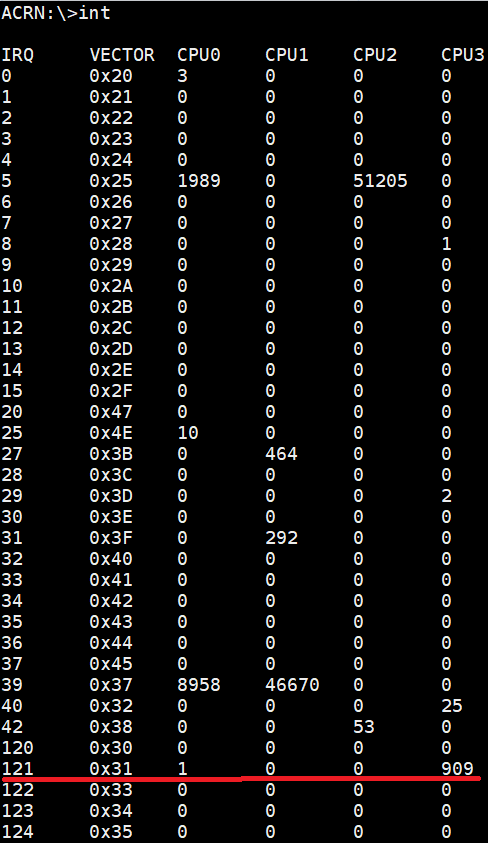
Figure 123 USB controller interrupt number information¶
ACRN Log¶
ACRN log provides a console log and a mem log for a user to analyze. We can use console log to debug directly, while mem log is a userland tool used to capture an ACRN hypervisor log.
Turn on the Logging Info¶
ACRN enables a console log by default.
To enable and start the mem log:
$ systemctl enable acrnlog
$ systemctl start acrnlog
Set and Grab Log¶
We have six (1-6) log levels for console log and mem log. The following functions print different levels of console log and mem log:
pr_dbg("debug...level %d", LOG_DEBUG); //level 6
pr_info("info...level %d", LOG_INFO); //level 5
pr_warn("warn...level %d", LOG_WARNING); //level 4
pr_err("err...level %d", LOG_ERROR); //level 3
pr_acrnlog("acrnlog...level %d", LOG_ACRN); //level 2
pr_fatal("fatal...level %d", LOG_FATAL); //level 1
If the built-in logging doesn’t provide enough information, you can add
additional logging in functions you want to debug, using the functions
noted above. For example, add the following code into function
shell_cmd_help in the source file
acrn-hypervisor/hypervisor/debug/shell.c:
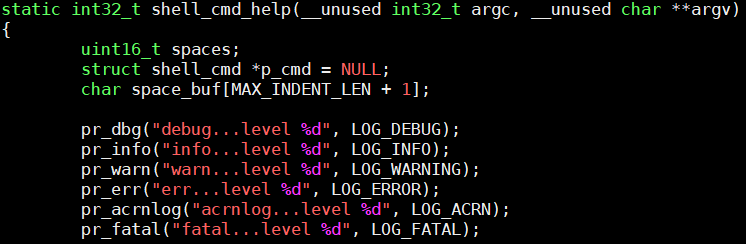
Figure 124 shell_cmd_help added information¶
Once you have instrumented the code, you need to rebuild the hypervisor and install it on your platform. Refer to Build ACRN From Source for detailed instructions on how to do that.
We set console log level to 5, and mem log level to 2 through the command:
loglevel 5 2
Then we input help into the ACRN console (this is the command that we have
just instrumented with additional log information), and check the log as follows.

Figure 125 console log information¶
Then we use the command, on the ACRN console:
vm_console
to switch to the Service VM console. Then we use the command:
cat /tmp/acrnlog/acrnlog_cur.0
and we will see the following log:

Figure 126 mem log information¶
ACRN Trace¶
ACRN trace is a tool running on the Service VM to capture trace data. We can use the existing trace information to analyze, and we can add self-defined tracing to analyze code that we care about.
Using Existing Trace Event ID to Analyze Trace¶
As an example, we can use the existing vm_exit trace to analyze the reason and times of each vm_exit after we have done some operations.
Run the following Service VM console command to collect trace data:
# acrntrace -cCheck current directory, and confirm the directory contains four trace files:
# ls 0 1 2 3
Use the command to get a summary of vmexit:
# acrnalyze.py -i /home/trace/acrntrace/20190219-001529/1 -o vmexit --vm_exitNote
The acrnalyze.py script is in the
misc/tools/acrntrace/scriptsfolder. The location of the trace files produced byacrntracemay be different in your system.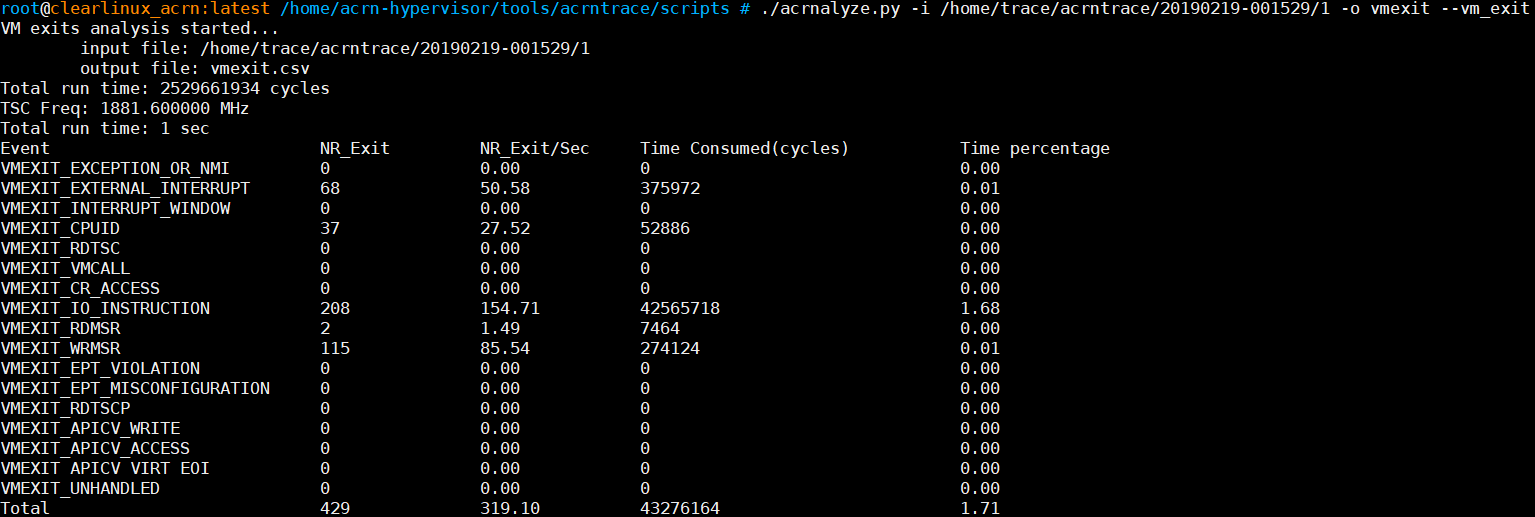
Figure 127 vmexit summary information¶
Using Self-Defined Trace Event ID to Analyze Trace¶
For some undefined trace event ID, we can define it by ourselves as shown in the following example:
Add the following new event ID into
acrn-hypervisor/hypervisor/include/debug/trace.h: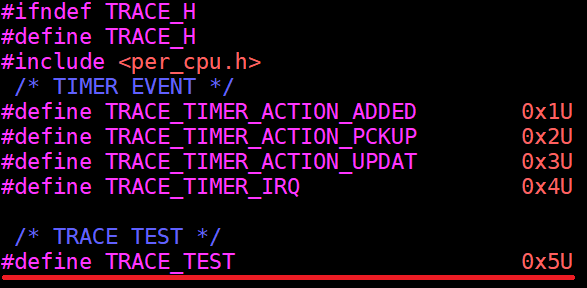
Figure 128 trace event ID¶
Add the following format to
misc/tools/acrntrace/scripts/formats:
Figure 129 acrntrace formatted information¶
Note
- Formats:
0x00000005: event ID for trace test%(cpu)d: corresponding CPU index with decimal format%(event)016x: corresponding event id with hex format%(tsc)d: corresponding event time stamp with decimal format%(1)08x: corresponding first Long data in TRACE_2L
Add trace into function
emulate_ioinacrn-hypervisor/hypervisor/arch/x86/guest/io_emul.cthat we want to trace for the calling times of functionemulate_io: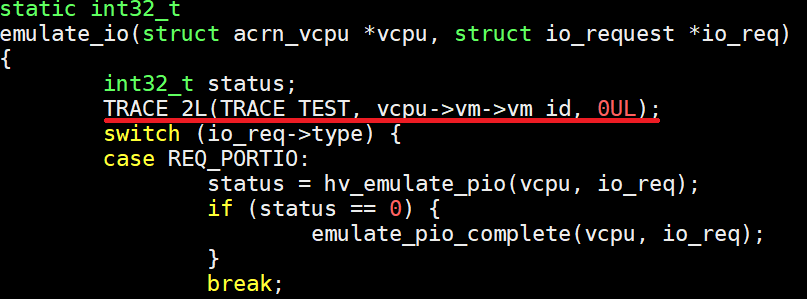
Figure 130 inserted trace information¶
After we have inserted the trace code addition, we need to rebuild the ACRN hypervisor and install it on the platform. Refer to Build ACRN From Source for detailed instructions on how to do that.
Now we can use the following command in the Service VM console to generate acrntrace data into the current directory:
acrntrace -c

Figure 131 trace collection¶
Run the console command:
# acrntrace_format.py \ formats /home/trace/acrntrace/20190219-001529/1 | grep "trace test"
Note
The acrnalyze.py script is in the
misc/tools/acrntrace/scriptsfolder. The location of the trace files produced byacrntracemay be different in your system.and we will get the following log:

Figure 132 trace collection¶
Note
The trace data may generate on any of the available CPUs, so you’ll need to check which CPU number was used and specify that CPU to analyze its trace.