Using SDC Mode on the NUC¶
The Intel® NUC is the primary tested platform for ACRN development, and its setup is described below.
Validated Version¶
- Clear Linux version: 32080
- ACRN-hypervisor tag: acrn-2012020w02.5.140000p
- ACRN-Kernel (Service VM kernel): 4.19.94-102.iot-lts2018-sos
Software Setup¶
Set up a Clear Linux Operating System¶
We begin by installing Clear Linux as the development OS on the NUC.
The Clear Linux release includes an acrn.nuc7i7dnb.sdc.efi hypervisor application
that will be added to the EFI partition (by the quick setup script or
manually, as described below).
Note
Refer to the ACRN Release Notes for the Clear Linux OS version number tested with a specific ACRN release. Adjust the instruction below to reference the appropriate version number of Clear Linux OS (we use version 32080 as an example).
Download the Clear Linux OS installer image from https://download.clearlinux.org/releases/31470/clear/clear-31470-live-server.iso and follow the Clear Linux OS Installation Guide as a starting point for installing the Clear Linux OS onto your platform. Follow the recommended options for choosing an Advanced options installation type, and using the platform’s storage as the target device for installation (overwriting the existing data).
When setting up Clear Linux on your NUC:
Launch the Clear Linux OS installer boot menu.
With Clear Linux OS highlighted, select Enter.
Log in with your root account and new password.
Run the installer using the following command:
$ clr-installer
From the Main menu, select Configure Installation Media and set Destructive Installation to your desired hard disk.
Select Telemetry to set Tab to highlight your choice.
Press A to show the Advanced options.
Select Select additional bundles and add bundles for network-basic, and user-basic.
Select Manager User to add an administrative user clear and password.
Select Install.
Select Confirm Install in the Confirm Installation window to start the installation.
After installation is complete, boot into Clear Linux OS, log in as clear (using the password you set earlier).
Use the script to set up ACRN automatically¶
We provide an acrn_quick_setup.sh script in the ACRN GitHub repo to quickly and automatically set up the Service VM, User VM and generate a customized script for launching the User VM.
This script requires the Clear Linux version number you’d like to set up for the ACRN Service VM and User VM. The specified version must be greater than or equal to the Clear Linux version currently installed on the NUC. You can see your current Clear Linux version with this command:
$ cat /etc/os-release
The following instructions use Clear Linux version 31470. Specify the Clear Linux version you want to use.
Follow these steps:
Install and log in to Clear Linux.
Open a terminal.
Download the
acrn_quick_setup.shscript to set up the Service VM. (If you don’t need a proxy to get the script, skip theexportcommand.)$ export https_proxy=https://myproxy.mycompany.com:port $ cd ~ $ wget https://raw.githubusercontent.com/projectacrn/acrn-hypervisor/master/doc/getting-started/acrn_quick_setup.sh $ sudo sh acrn_quick_setup.sh -s 32080
This output means the script ran successfully.
Check ACRN efi boot event Clean all ACRN efi boot event Check linux bootloader event Clean all Linux bootloader event Add new ACRN efi boot event, uart is disabled by default. + efibootmgr -c -l '\EFI\acrn\acrn.efi' -d /dev/sda -p 1 -L ACRN -u uart=disabled Service OS setup done! Rebooting Service OS to take effects. Rebooting.
Note
This script is using
/dev/sda1as the default EFI System Partition ESP). If the ESP is different based on your hardware, you can specify it using the-eoption. For example, to set up the Service VM on an NVMe SSD, you could specify:sudo sh acrn_quick_setup.sh -s 32080 -e /dev/nvme0n1p1If you don’t need to reboot automatically after setting up the Service VM, you can specify the
-dparameter (don’t reboot).sudo sh acrn_quick_setup.sh -s 32080 -e /dev/nvme0n1p1 -dAfter the system reboots, log in as the clear user. Verify that the Service VM booted successfully by checking the
dmesglog:$ sudo dmesg | grep ACRN Password: [ 0.000000] Hypervisor detected: ACRN [ 1.252840] ACRNTrace: Initialized acrn trace module with 4 cpu [ 1.253291] ACRN HVLog: Failed to init last hvlog devs, errno -19 [ 1.253292] ACRN HVLog: Initialized hvlog module with 4 cpu
Continue by setting up a Guest OS using the
acrn_quick_setup.shscript with the-uoption (and the same Clear Linux version number):$ sudo sh acrn_quick_setup.sh -u 32080 Password: Upgrading User VM... Downloading User VM image: https://download.clearlinux.org/releases/32080/clear/clear-32080-kvm.img.xz % Total % Received % Xferd Average Speed Time Time Time Current Dload Upload Total Spent Left Speed 14 248M 14 35.4M 0 0 851k 0 0:04:57 0:00:42 0:04:15 293k
After the download is complete, you’ll get this output.
Unxz User VM image: clear-32080-kvm.img.xz Get User VM image: clear-32080-kvm.img Upgrade User VM done... Now you can run this command to start User VM... $ sudo /root/launch_uos_32080.sh
Launch the User VM using the customized
launch_uos_32080.shscript (with sudo):[ 3.658689] Adding 33788k swap on /dev/vda2. Priority:-2 extents:1 across:33788k [ 4.034712] random: dbus-daemon: uninitialized urandom read (12 bytes read) [ 4.101122] random: tallow: uninitialized urandom read (4 bytes read) [ 4.119713] random: dbus-daemon: uninitialized urandom read (12 bytes read) [ 4.223296] virtio_net virtio1 enp0s4: renamed from eth0 [ 4.342645] input: AT Translated Set 2 keyboard as /devices/platform/i8042/serio0/input/input1 [ 4.560662] IPv6: ADDRCONF(NETDEV_UP): enp0s4: link is not ready Unhandled ps2 mouse command 0xe1 [ 4.725622] IPv6: ADDRCONF(NETDEV_CHANGE): enp0s4: link becomes ready [ 5.114339] input: PS/2 Generic Mouse as /devices/platform/i8042/serio1/input/input3 clr-a632ec84744d4e02974fe1891130002e login:
Log in as root. Specify the new password. Verify that you are running in the User VM by checking the kernel release version or seeing if acrn devices are visible:
# uname -r 4.19.94-102.iot-lts2018-sos # ls /dev/acrn* ls: cannot access '/dev/acrn*': No such file or directory
The User VM does not have
/dev/acrn*devices. If you are in the Service VM, you will see results such as these:$ uname -r 4.19.94-102.iot-lts2018-sos $ ls /dev/acrn* /dev/acrn_hvlog_cur_0 /dev/acrn_hvlog_cur_2 /dev/acrn_trace_0 /dev/acrn_trace_2 /dev/acrn_vhm /dev/acrn_hvlog_cur_1 /dev/acrn_hvlog_cur_3 /dev/acrn_trace_1 /dev/acrn_trace_3
You have successfully set up Clear Linux at the Service and User VM and started up a User VM.
Manually Set Up ACRN¶
Instead of using the quick setup script, you can also set up ACRN, Service VM, and User VM manually. Follow these steps:
Install Clear Linux on the NUC, log in as the clear user, and open a terminal window.
Disable the auto-update feature. Clear Linux OS is set to automatically update itself. We recommend that you disable this feature to have more control over when updates happen. Use this command:
$ sudo swupd autoupdate --disable
Note
When enabled, the Clear Linux OS installer automatically checks for updates and installs the latest version available on your system. To use a specific version (such as 32080), enter the following command after the installation is complete:
sudo swupd repair --picky -V 32080If you have an older version of Clear Linux OS already installed on your hardware, use this command to upgrade the Clear Linux OS to version 32080 (or newer):
$ sudo swupd update -V 32080 # or newer version
Use the
sudo swupd bundle-addcommand to add these Clear Linux OS bundles:$ sudo swupd bundle-add service-os systemd-networkd-autostart
Bundle Description service-os Adds the acrn hypervisor, acrn devicemodel, and Service OS kernel systemd-networkd-autostart Enables systemd-networkd as the default network manager
Add the ACRN hypervisor to the EFI Partition¶
In order to boot the ACRN Service VM on the platform, you must add it to the EFI partition. Follow these steps:
Mount the EFI partition and verify you have the following files:
$ sudo ls -1 /boot/EFI/org.clearlinux bootloaderx64.efi freestanding-00-intel-ucode.cpio freestanding-i915-firmware.cpio.xz kernel-org.clearlinux.iot-lts2018-sos.4.19.94-102 kernel-org.clearlinux.native.5.4.11-890 loaderx64.efi
Note
On the Clear Linux OS, the EFI System Partition (e.g.
/dev/sda1) is mounted under/bootby default. The Clear Linux project releases updates often, sometimes twice a day, so make note of the specific kernel versions (iot-lts2018) listed on your system, as you will need them later.The EFI System Partition (ESP) may be different based on your hardware. It will typically be something like
/dev/mmcblk0p1on platforms that have an on-board eMMC or/dev/nvme0n1p1if your system has a non-volatile storage media attached via a PCI Express (PCIe) bus (NVMe).Add the
acrn.nuc7i7dnb.sdc.efihypervisor application (included in the Clear Linux OS release) to the EFI partition. Use these commands:$ sudo mkdir /boot/EFI/acrn $ sudo cp /usr/lib/acrn/acrn.nuc7i7dnb.sdc.efi /boot/EFI/acrn/acrn.efi
Configure the EFI firmware to boot the ACRN hypervisor by default.
The ACRN hypervisor (
acrn.efi) is an EFI executable that’s loaded directly by the platform EFI firmware. It then loads the Service OS bootloader. Use theefibootmgrutility to configure the EFI firmware and add a new entry that loads the ACRN hypervisor.$ sudo efibootmgr -c -l "\EFI\acrn\acrn.efi" -d /dev/sda -p 1 -L "ACRN"
Note
Be aware that a Clear Linux OS update that includes a kernel upgrade will reset the boot option changes you just made. A Clear Linux OS update could happen automatically (if you have not disabled it as described above), if you later install a new bundle to your system, or simply if you decide to trigger an update manually. Whenever that happens, double-check the platform boot order using
efibootmgr -vand modify it if needed.The ACRN hypervisor (
acrn.efi) accepts two command-line parameters that tweak its behavior:bootloader=: this sets the EFI executable to be loaded once the hypervisor is up and running. This is typically the bootloader of the Service OS. The default value is to use the Clear Linux OS bootloader, i.e.:\EFI\org.clearlinux\bootloaderx64.efi.uart=: this tells the hypervisor where the serial port (UART) is found or whether it should be disabled. There are three forms for this parameter:uart=disabled: this disables the serial port completely.uart=bdf@<BDF value>: this sets the PCI serial port based on its BDF. For example, usebdf@0:18.1for a BDF of 0:18.1 ttyS1.uart=port@<port address>: this sets the serial port address.
Note
uart=port@<port address>is required if you want to enable the serial console. Rundmesg |grep ttyS0to get port address from the output, and then add theuartparameter into theefibootmgrcommand.
Here is a more complete example of how to configure the EFI firmware to load the ACRN hypervisor and set these parameters:
$ sudo efibootmgr -c -l "\EFI\acrn\acrn.efi" -d /dev/sda -p 1 -L "ACRN NUC Hypervisor" \ -u "uart=disabled"Here is an example of how to enable a serial console for the KBL NUC:
$ sudo efibootmgr -c -l "\EFI\acrn\acrn.efi" -d /dev/sda -p 1 -L "ACRN NUC Hypervisor" \ -u "uart=port@0x3f8"Add a timeout period for the Systemd-Boot to wait; otherwise, it will not present the boot menu and will always boot the base Clear Linux OS:
$ sudo clr-boot-manager set-timeout 5 $ sudo clr-boot-manager update
Set the kernel-iot-lts2018 kernel as the default kernel:
$ sudo clr-boot-manager list-kernels * org.clearlinux.native.5.4.11-890 org.clearlinux.iot-lts2018-sos.4.19.94-102
Set the default kernel from
org.clearlinux.native.5.4.11-890toorg.clearlinux.iot-lts2018-sos.4.19.94-102:$ sudo clr-boot-manager set-kernel org.clearlinux.iot-lts2018-sos.4.19.94-102 $ sudo clr-boot-manager list-kernels org.clearlinux.native.5.4.11-890 * org.clearlinux.iot-lts2018-sos.4.19.94-102
Reboot and wait until the boot menu is displayed, as shown below:
Clear Linux OS (Clear-linux-iot-lts2018-sos-4.19.94-102) Clear Linux OS (Clear-linux-native.5.4.11-890) Reboot Into Firmware Interface
After booting up the ACRN hypervisor, the Service OS launches automatically by default, and the Clear Linux OS desktop show with the clear user (or you can login remotely with an “ssh” client). If there is any issue which makes the GNOME desktop not successfully display,, then the system will go to the shell console.
From the ssh client, log in as the clear user. Use the password you set previously when you installed the Clear Linux OS.
After rebooting the system, check that the ACRN hypervisor is running properly with:
$ sudo dmesg | grep ACRN [ 0.000000] Hypervisor detected: ACRN [ 1.253093] ACRNTrace: Initialized acrn trace module with 4 cpu [ 1.253535] ACRN HVLog: Failed to init last hvlog devs, errno -19 [ 1.253536] ACRN HVLog: Initialized hvlog module with 4 cpu
If you see log information similar to this, the ACRN hypervisor is running properly and you can start deploying a User OS. If not, verify the EFI boot options, and Service VM kernel settings are correct (as described above).
ACRN Network Bridge¶
The ACRN bridge has been set up as a part of systemd services for device
communication. The default bridge creates acrn_br0 which is the bridge and tap0 as an initial setup.
The files can be found in /usr/lib/systemd/network. No additional setup is needed since systemd-networkd is
automatically enabled after a system restart.
Set up Reference User VM¶
On your platform, download the pre-built reference Clear Linux OS User VM image version 31470 (or newer) into your (root) home directory:
$ cd ~ $ mkdir uos $ cd uos $ curl https://download.clearlinux.org/releases/32080/clear/clear-32080-kvm.img.xz -o uos.img.xz
Note that if you want to use or try out a newer version of Clear Linux OS as the User VM, download the latest from http://download.clearlinux.org/image/. Make sure to adjust the steps described below accordingly (image file name and kernel modules version).
Uncompress it:
$ unxz uos.img.xz
Deploy the User VM kernel modules to the User VM virtual disk image (note that you’ll need to use the same iot-lts2018 image version number noted in Step 1 above):
$ sudo losetup -f -P --show uos.img $ sudo mount /dev/loop0p3 /mnt $ sudo mount /dev/loop0p1 /mnt/boot $ sudo swupd bundle-add --path=/mnt kernel-iot-lts2018 $ uos_kernel_conf=`ls -t /mnt/boot/loader/entries/ | grep Clear-linux-iot-lts2018 | head -n1` $ uos_kernel=${uos_kernel_conf%.conf} $ sudo echo "default $uos_kernel" > /mnt/boot/loader/loader.conf $ sudo umount /mnt/boot $ sudo umount /mnt $ syncEdit and run the
launch_uos.shscript to launch the User VM.A sample launch_uos.sh is included in the Clear Linux OS release, and is also available in the
acrn-hypervisor/devicemodelGitHub repo (in the samples folder) as shown here:#!/bin/bash # Copyright (C) 2019 Intel Corporation. # SPDX-License-Identifier: BSD-3-Clause offline_path="/sys/class/vhm/acrn_vhm" # Check the device file of /dev/acrn_hsm to determine the offline_path if [ -e "/dev/acrn_hsm" ]; then offline_path="/sys/class/acrn/acrn_hsm" fi function run_container() { vm_name=vm1 config_src="/usr/share/acrn/samples/nuc/runC.json" shell="/usr/share/acrn/conf/add/$vm_name.sh" arg_file="/usr/share/acrn/conf/add/$vm_name.args" runc_bundle="/usr/share/acrn/conf/add/runc/$vm_name" rootfs_dir="/usr/share/acrn/conf/add/runc/rootfs" config_dst="$runc_bundle/config.json" input=$(runc list -f table | awk '{print $1}''{print $3}') arr=(${input// / }) for((i=0;i<${#arr[@]};i++)) do if [ "$vm_name" = "${arr[$i]}" ]; then if [ "running" = "${arr[$i+1]}" ]; then echo "runC instance ${arr[$i]} is running" exit else runc kill ${arr[$i]} runc delete ${arr[$i]} fi fi done vmsts=$(acrnctl list) vms=(${vmsts// / }) for((i=0;i<${#vms[@]};i++)) do if [ "$vm_name" = "${vms[$i]}" ]; then if [ "stopped" != "${vms[$i+1]}" ]; then echo "Uos ${vms[$i]} ${vms[$i+1]}" acrnctl stop ${vms[$i]} fi fi done if [ ! -f "$shell" ]; then echo "Pls add the vm at first!" exit fi if [ ! -f "$arg_file" ]; then echo "Pls add the vm args!" exit fi if [ ! -d "$rootfs_dir" ]; then mkdir -p "$rootfs_dir" fi if [ ! -d "$runc_bundle" ]; then mkdir -p "$runc_bundle" fi if [ ! -f "$config_dst" ]; then cp "$config_src" "$config_dst" args=$(sed '{s/-C//g;s/^[ \t]*//g;s/^/\"/;s/ /\",\"/g;s/$/\"/}' ${arg_file}) sed -i "s|\"sh\"|\"$shell\", $args|" $config_dst fi runc run --bundle $runc_bundle -d $vm_name echo "The runC container is running in backgroud" echo "'#runc exec <vmname> bash' to login the container bash" exit } function launch_clear() { mac=$(cat /sys/class/net/e*/address) vm_name=vm$1 mac_seed=${mac:9:8}-${vm_name} #check if the vm is running or not vm_ps=$(pgrep -a -f acrn-dm) result=$(echo $vm_ps | grep -w "${vm_name}") if [[ "$result" != "" ]]; then echo "$vm_name is running, can't create twice!" exit fi #logger_setting, format: logger_name,level; like following logger_setting="--logger_setting console,level=4;kmsg,level=3;disk,level=5" #for pm by vuart setting pm_channel="--pm_notify_channel uart " pm_by_vuart="--pm_by_vuart pty,/run/acrn/life_mngr_"$vm_name pm_vuart_node=" -s 1:0,lpc -l com2,/run/acrn/life_mngr_"$vm_name #for memsize setting mem_size=2048M acrn-dm -A -m $mem_size -s 0:0,hostbridge \ -s 2,pci-gvt -G "$2" \ -s 5,virtio-console,@stdio:stdio_port \ -s 6,virtio-hyper_dmabuf \ -s 3,virtio-blk,/home/clear/uos/uos.img \ -s 4,virtio-net,tap0 \ -s 7,virtio-rnd \ --ovmf /usr/share/acrn/bios/OVMF.fd \ $pm_channel $pm_by_vuart $pm_vuart_node \ $logger_setting \ --mac_seed $mac_seed \ $vm_name } #add following cmdline to grub.cfg and update kernel #when launching LaaG by OVMF #rw rootwait maxcpus=1 nohpet console=tty0 console=hvc0 #console=ttyS0 no_timer_check ignore_loglevel #log_buf_len=16M consoleblank=0 #tsc=reliable i915.avail_planes_per_pipe="64 448 8" #i915.enable_hangcheck=0 i915.nuclear_pageflip=1 #i915.enable_guc_loading=0 #i915.enable_guc_submission=0 i915.enable_guc=0 # offline SOS CPUs except BSP before launch UOS for i in `ls -d /sys/devices/system/cpu/cpu[1-99]`; do online=`cat $i/online` idx=`echo $i | tr -cd "[1-99]"` echo cpu$idx online=$online if [ "$online" = "1" ]; then echo 0 > $i/online # during boot time, cpu hotplug may be disabled by pci_device_probe during a pci module insmod while [ "$online" = "1" ]; do sleep 1 echo 0 > $i/online online=`cat $i/online` done echo $idx > ${offline_path}/offline_cpu fi done if [ "$1" = "-C" ];then echo "runc_container" run_container else launch_clear 1 "64 448 8" 0x070F00 fi
By default, the script is located in the
/usr/share/acrn/samples/nuc/directory. You can run it to launch the User OS:$ cd /usr/share/acrn/samples/nuc/ $ sudo ./launch_uos.sh
You have successfully booted the ACRN hypervisor, Service VM, and User VM:
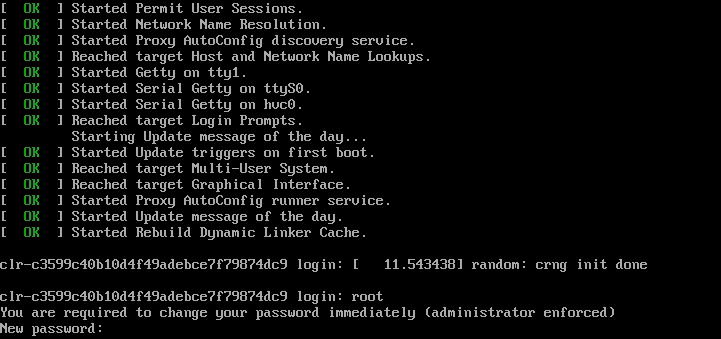
Figure 110 Successful boot