Documentation Guidelines¶
Project ACRN content is written using the reStructuredText markup
language (.rst file extension) with Sphinx extensions, and processed
using Sphinx to create a formatted standalone website. Developers can
view this content either in its raw form as .rst markup files, or (with
Sphinx installed) they can build the documentation using the Makefile
(on Linux systems) to
generate the HTML content. The HTML content can then be viewed using a
web browser. This same .rst content is also fed into the
Project ACRN documentation website.
You can read details about reStructuredText and about Sphinx extensions from their respective websites.
This document provides a quick reference for commonly used reST and Sphinx-defined directives and roles used to create the documentation you’re reading.
Headings¶
Document sections are identified through their heading titles, indicated with an underline below the title text. (While reST allows use of both and overline and matching underline to indicate a heading, we only use an underline indicator for headings.) For consistency in our documentation, we define the order of characters used to indicated the nested table of contents levels:
- Use
#for the Document title underline character - Use
*for the First sub-section heading level - Use
=for the Second sub-section heading level - Use
-for the Third sub-section heading level
Additional heading level depth is discouraged.
The heading underline must be at least as long as the title it’s under.
Here’s an example of nested heading levels and the appropriate underlines to use:
Document Title heading
######################
Section 1.0 heading
*******************
Section 2.0 heading
*******************
Section 2.1 heading
===================
Section 2.1.1 heading
---------------------
Section 2.2 heading
===================
Section 3.0 heading
*******************
Content Highlighting¶
Some common reST inline markup samples:
- one asterisk:
*text*for emphasis (italics), - two asterisks:
**text**for strong emphasis (boldface), and - two backquotes:
``text``forinline codesamples.
ReST rules for inline markup try to be forgiving to account for common
cases of using these marks. For example using an asterisk to indicate
multiplication, such as 2 * (x + y) will not be interpreted as an
unterminated italics section. For inline markup, the characters between
the beginning and ending characters must not start or end with a space,
so *this is italics* ( this is italics) while * this isn't*
(* this isn’t*).
If asterisks or backquotes appear in running text and could be confused with
inline markup delimiters, you can eliminate the confusion by adding a
backslash (\) before it.
Lists¶
For bullet lists, place an asterisk (*) or hyphen (-) at
the start of a paragraph and indent continuation lines with two
spaces.
The first item in a list (or sublist) must have a blank line before it and should be indented at the same level as the preceding paragraph (and not indented itself).
For numbered lists
start with a 1. or a) for example, and continue with autonumbering by
using a # sign and a . or ) as used in the first list item.
Indent continuation lines with spaces to align with the text of first
list item:
* This is a bulleted list.
* It has two items, the second
item and has more than one line of reST text. Additional lines
are indented to the first character of the
text of the bullet list.
1. This is a new numbered list. If there wasn't a blank line before it,
it would be a continuation of the previous list (or paragraph).
#. It has two items too.
a) This is a numbered list using alphabetic list headings
#) It has three items (and uses autonumbering for the rest of the list)
#) Here's the third item. Use consistent punctuation on the list
number.
#. This is an autonumbered list (default is to use numbers starting
with 1).
#. This is a second-level list under the first item (also
autonumbered). Notice the indenting.
#. And a second item in the nested list.
#. And a second item back in the containing list. No blank line
needed, but it wouldn't hurt for readability.
Definition lists (with a term and its definition) are a convenient way to document a word or phrase with an explanation. For example this reST content:
The Makefile has targets that include:
html
Build the HTML output for the project
clean
Remove all generated output, restoring the folders to a
clean state.
Would be rendered as:
The Makefile has targets that include:
- html
- Build the HTML output for the project
- clean
- Remove all generated output, restoring the folders to a clean state.
Multi-column lists¶
If you have a long bullet list of items, where each item is short,
you can indicate the list items should be rendered in multiple columns
with a special hlist directive:
.. hlist::
:columns: 3
* A list of
* short items
* that should be
* displayed
* horizontally
* so it doesn't
* use up so much
* space on
* the page
This would be rendered as:
|
|
|
Note the optional :columns: parameter (default is two columns), and
all the list items are indented by three spaces.
File names and Commands¶
Sphinx extends reST by supporting additional inline markup elements (called “roles”) used to tag text with special meanings and allow style output formatting. (You can refer to the Sphinx Inline Markup documentation for the full list).
For example, there are roles for marking filenames
(:file:`name`) and command names such as make
(:command:`make`). You can also use the ``inline code``
markup (double backticks) to indicate a filename.
Don’t use items within a single backtick, for example `word`.
Internal Cross-Reference Linking¶
ReST links are only supported within the current file using the notation:
refer to the `internal-linking`_ page
which renders as,
refer to the internal-linking page
Note the use of a trailing underscore to indicate an outbound link. In this example, the label was added immediately before a heading, so the text that’s displayed is the heading text itself.
With Sphinx however, we can create link-references to any tagged text within the project documentation.
Target locations within documents are defined with a label directive:
.. _my label name:
Note the leading underscore indicating an inbound link.
The content immediately following
this label is the target for a :ref:`my label name`
reference from anywhere within the documentation set.
The label should be added immediately before a heading so there’s a
natural phrase to show when referencing this label (e.g., the heading
text).
This is the same directive used to define a label that’s a reference to a URL:
.. _Hypervisor Wikipedia Page:
https://en.wikipedia.org/wiki/Hypervisor
To enable easy cross-page linking within the site, each file should have
a reference label before its title so it can
be referenced from another file. These reference labels must be unique
across the whole site, so generic names such as “samples” should be
avoided. For example the top of this document’s .rst file is:
.. _doc_guidelines:
Documentation Guidelines
########################
Other .rst documents can link to this document using the :ref:`doc_guidelines` tag and
it will show up as Documentation Guidelines. This type of internal cross reference works across
multiple files, and the link text is obtained from the document source so if the title changes,
the link text will update as well.
There may be times where you’d like to change the link text that’s shown
in the generated document. In this case, you can add specify alternate
text using :ref:`alternate text <doc_guidelines>` (renders as
alternate text).
Non-ASCII Characters¶
You can insert non-ASCII characters such as a Trademark symbol (™),
by using the notation |trade|. (It’s also allowed to use the UTF-8
characters directly.)
Available replacement names are defined in an include file used during the Sphinx processing
of the reST files. The names of these replacement characters are the same as used in HTML
entities used to insert characters in HTML, e.g., ™ and are defined in the
file sphinx_build/substitutions.txt as listed here:
.. |br| raw:: html .. force a line break in HTML output (blank lines needed here)
<br style="clear:both" />
.. These are replacement strings for non-ASCII characters used within the project
using the same name as the html entity names (e.g., ©) for that character
.. |copy| unicode:: U+000A9 .. COPYRIGHT SIGN
:ltrim:
.. |trade| unicode:: U+02122 .. TRADEMARK SIGN
:ltrim:
.. |reg| unicode:: U+000AE .. REGISTERED TRADEMARK SIGN
:ltrim:
.. |deg| unicode:: U+000B0 .. DEGREE SIGN
:ltrim:
.. |plusminus| unicode:: U+000B1 .. PLUS-MINUS SIGN
:rtrim:
.. |micro| unicode:: U+000B5 .. MICRO SIGN
:rtrim:
.. |check| unicode:: U+02714 .. HEAVY CHECK MARK
:rtrim:
.. |oplus| unicode:: U+02295 .. CIRCLED PLUS SIGN
We’ve kept the substitutions list small but others can be added as
needed by submitting a change to the substitutions.txt file.
Code and Command Examples¶
Use the reST code-block directive to create a highlighted block of
fixed-width text, typically used for showing formatted code or console
commands and output. Smart syntax highlighting is also supported (using the
Pygments package). You can also directly specify the highlighting language.
For example:
.. code-block:: c
struct _k_object {
char *name;
u8_t perms[CONFIG_MAX_THREAD_BYTES];
u8_t type;
u8_t flags;
u32_t data;
} __packed;
Note the blank line between the code-block directive and the first
line of the code-block body, and the body content is indented three
spaces (to the first non-white space of the directive name).
This would be rendered as:
struct _k_object { char *name; u8_t perms[CONFIG_MAX_THREAD_BYTES]; u8_t type; u8_t flags; u32_t data; } __packed;
You can specify other languages for the code-block directive,
including c, python, and rst, and also console,
bash, or shell. If you want no syntax highlighting, use the
language none, for example:
.. code-block:: none
This would be a block of text styled with a background
and box, but with no syntax highlighting.
Would display as:
This would be a block of text styled with a background and box, but with no syntax highlighting.
There’s a shorthand for writing code blocks too: end the introductory
paragraph with a double colon (::) and indent the code block content
by three spaces. On output, only one colon will be shown. The
highlighting package makes a best guess at the type of content in the
block and highlighting purposes. This can lead to some odd
highlighting in the generated output.
Tabs, spaces, and indenting¶
Indenting is significant in reST file content, and using spaces is preferred. Extra indenting can (unintentionally) change the way content is rendered too. For lists and directives, indent the content text to the first non-white space in the preceding line. For example:
* List item that spans multiple lines of text
showing where to indent the continuation line.
1. And for numbered list items, the continuation
line should align with the text of the line above.
.. code-block::
The text within a directive block should align with the
first character of the directive name.
Keep the line length for documentation less than 80 characters to make it easier for reviewing in GitHub. Long lines because of URL references are an allowed exception.
Drawings¶
You can include a picture (.jpg, .png, .svg for example) by using the
.. image directive:
.. image:: ../images/ACRNlogo.png
:align: center
This results in the image being placed in the document:
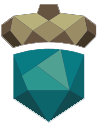
Alternatively, use the .. figure directive to include a picture with
a caption and automatic figure numbering for
your image, (so you can say see Figure 300, by using the
notation :numref:`acrn-logo-figure` and specifying the name of
figure):
.. figure:: ../images/ACRNlogo.png
:align: center
:name: acrn-logo-figure
Caption for the figure
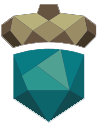
Figure 300 Caption for the figure
We’ve also included the graphviz Sphinx extension to let you use a text
description language to render drawings. See Drawings using graphviz for more
information.