Getting Started Guide for ACRN Hybrid Mode¶
ACRN hypervisor supports a hybrid scenario where the User VM (such as Zephyr or Ubuntu) runs in a pre-launched VM or in a post-launched VM that is launched by a Device model in the Service VM.
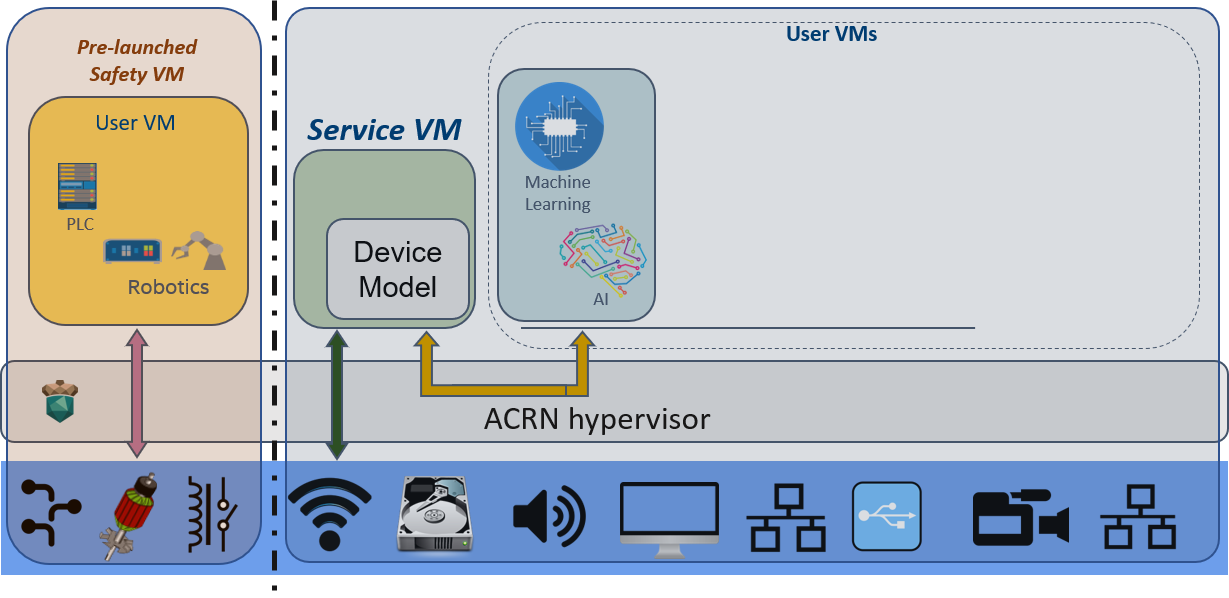
Figure 7 The Hybrid scenario on the Intel NUC¶
The following guidelines describe how to set up the ACRN hypervisor hybrid scenario on the Intel NUC, as shown in Figure 7.
Note
All build operations are done directly on the target. Building the artifacts (ACRN hypervisor, kernel, tools and Zephyr) on a separate development machine can be done but is not described in this document.
Set-up base installation¶
Use the Intel NUC Kit NUC11TNBi5.
Connect to the serial port as described in Connecting to the serial port.
Install Ubuntu 18.04 on your SATA device or on the NVME disk of your Intel NUC.
Prepare the Zephyr image¶
Prepare the Zephyr kernel that you will run in VM0 later.
Follow step 1 from the Run Zephyr as the User VM instructions
Note
We only need the ELF binary Zephyr kernel, not the entire
zephyr.imgCopy the
zephyr/zephyr.elfto the/bootfolder:sudo cp zephyr/zephyr.elf /boot
Set-up ACRN on your device¶
Follow the instructions in Getting Started Guide to build ACRN using the
hybridscenario. Here is the build command-line for the Intel NUC Kit NUC11TNBi5:make clean && make BOARD=nuc11tnbi5 SCENARIO=hybrid
Install the ACRN hypervisor and tools
cd ~/acrn-hypervisor # Or wherever your sources are sudo make install sudo cp build/hypervisor/acrn.bin /boot sudo cp build/hypervisor/acpi/ACPI_VM0.bin /boot
Build and install the ACRN kernel
cd ~/acrn-kernel # Or where your ACRN kernel sources are cp kernel_config_service_vm .config make olddefconfig make sudo make modules_install sudo cp arch/x86/boot/bzImage /boot/bzImage
Update Ubuntu GRUB¶
Perform the following to update Ubuntu GRUB so it can boot the hypervisor and load the kernel image:
Append the following configuration in the
/etc/grub.d/40_customfile:menuentry 'ACRN hypervisor Hybrid Scenario' --id ACRN_Hybrid --class ubuntu --class gnu-linux --class gnu --class os $menuentry_id_option 'gnulinux-simple-e23c76ae-b06d-4a6e-ad42-46b8eedfd7d3' { recordfail load_video gfxmode $linux_gfx_mode insmod gzio insmod part_gpt insmod ext2 echo 'Loading hypervisor Hybrid scenario ...' multiboot2 /boot/acrn.bin module2 /boot/zephyr.elf xxxxxx module2 /boot/bzImage yyyyyy module2 /boot/ACPI_VM0.bin ACPI_VM0 }
Note
The module
/boot/zephyr.elfis the VM0 (Zephyr) kernel file. The paramxxxxxxis VM0’s kernel file tag and must exactly match thekern_modof VM0, which is configured in themisc/config_tools/data/nuc11tnbi5/hybrid.xmlfile. The multiboot module/boot/bzImageis the Service VM kernel file. The paramyyyyyyis the bzImage tag and must exactly match thekern_modof VM1 in themisc/config_tools/data/nuc11tnbi5/hybrid.xmlfile. The kernel command-line arguments used to boot the Service VM arebootargsof VM1 in themisc/config_tools/data/nuc11tnbi5/hybrid.xml. The module/boot/ACPI_VM0.binis the binary of ACPI tables for pre-launched VM0 (Zephyr). The parameterACPI_VM0is VM0’s ACPI tag and should not be modified.Correct example Grub configuration (with
module2image paths set):menuentry 'ACRN hypervisor Hybrid Scenario' --id ACRN_Hybrid --class ubuntu --class gnu-linux --class gnu --class os $menuentry_id_option 'gnulinux-simple-e23c76ae-b06d-4a6e-ad42-46b8eedfd7d3' { recordfail load_video gfxmode $linux_gfx_mode insmod gzio insmod part_gpt insmod ext2 echo 'Loading hypervisor Hybrid scenario ...' multiboot2 /boot/acrn.bin module2 /boot/zephyr.elf Zephyr_ElfImage module2 /boot/bzImage Linux_bzImage module2 /boot/ACPI_VM0.bin ACPI_VM0 }
Modify the
/etc/default/grubfile as follows to make the GRUB menu visible when booting:GRUB_DEFAULT=ACRN_Hybrid GRUB_TIMEOUT=5 # GRUB_HIDDEN_TIMEOUT=0 GRUB_HIDDEN_TIMEOUT_QUIET=false
Update GRUB:
$ sudo update-grub
Reboot the Intel NUC. Select the ACRN hypervisor Hybrid Scenario entry to boot the ACRN hypervisor on the Intel NUC’s display. The GRUB loader will boot the hypervisor, and the hypervisor will start the VMs automatically.
Hybrid Scenario Startup Check¶
Connect to the serial port as described in this Connecting to the serial port tutorial.
Use these steps to verify that the hypervisor is properly running:
Log in to the ACRN hypervisor shell from the serial console.
Use the vm_list command to verify that the pre-launched VM and Service VM are launched successfully.
Use these steps to verify all VMs are running properly:
Use the
vm_console 0to switch to VM0 (Zephyr) console. It will displayHello world! acrn.Enter Ctrl + Space to return to the ACRN hypervisor shell.
Use the
vm_console 1command to switch to the VM1 (Service VM) console.Verify that the VM1’s Service VM can boot and you can log in.
ssh to VM1 and launch the post-launched VM2 using the ACRN device model launch script.
Go to the Service VM console, and enter Ctrl + Space to return to the ACRN hypervisor shell.
Use the
vm_console 2command to switch to the VM2 (User VM) console.Verify that VM2 can boot and you can log in.
Refer to the ACRN Shell Commands for more information about available commands.