Enable GPU Passthrough (GVT-d)¶
About GVT-d¶
GVT-d is a graphics virtualization approach that is also known as the Intel-Graphics-Device passthrough feature. It allows for direct assignment of a GPU to a single VM, passing the native driver capabilities through to the hypervisor without any limitations. For example, you can pass through a VGA controller to a VM, allowing users to access a Windows or Ubuntu desktop.
A typical use of GVT-d is to give a post-launched VM full control to the graphics card when that VM serves as the main user interface while all the other VMs are in the background and headless.
Dependencies and Constraints¶
Consider the following dependencies and constraints:
GVT-d applies only to an Intel integrated graphics card. Discrete graphics cards are passed through to VMs as a standard PCI device.
When a device is assigned to a VM via GVT-d, no other VMs can use it.
Note
After GVT-d is enabled, have either a serial port or SSH session open in the Service VM to interact with it.
Configuration Overview¶
The ACRN Configurator Tool lets you select PCI devices, such as VGA controllers, as passthrough devices for a VM. The following documentation is a general overview of the configuration process.
To select a passthrough device for a VM, select the VM and go to Basic Parameters > PCI devices. Click + to add a device.

Select the device from the list.
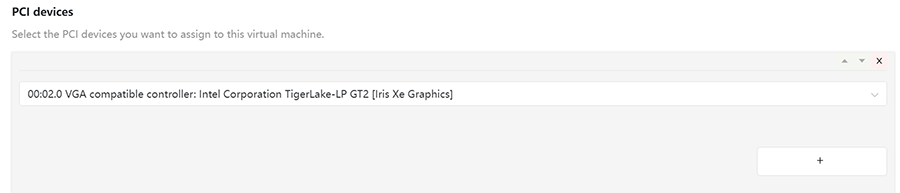
To add another passthrough device, click +. Or click x to delete a device.
Example Configuration¶
The following steps show how to select and verify a passthrough VGA controller. The example extends the information provided in the Getting Started Guide.
In the ACRN Configurator, create a shared scenario with a Service VM and one post-launched User VM.
Select the Service VM and go to Basic Parameters > Kernel command-line parameters.
Append
i915.modeset=0in Kernel command-line parameters to disable the GPU driver loading for Intel GPU device.
Select the post-launched User VM and go to Basic Parameters > PCI devices.
Click + to add a device, and select the VGA controller.
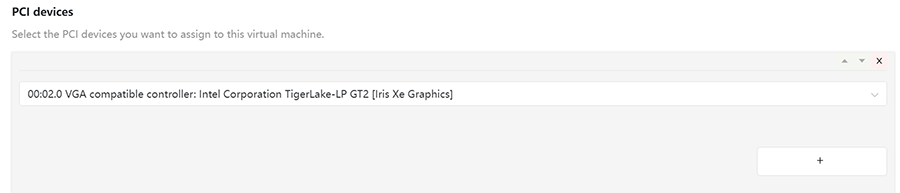
Save the scenario and launch script.
Build ACRN, copy all the necessary files from the development computer to the target system, and launch the Service VM and post-launched User VM.
Verify that the VM can access the VGA controller: Run the following command in the post-launched User VM:
root@acrn-Standard-PC-i440FX-PIIX-1996:~# lspci |grep VGA 00:02.0 VGA compatible controller: Intel Corporation Device 4680 (rev 0c)
Troubleshooting¶
Enable the GVT-d GOP Driver¶
When enabling GVT-d, the Guest OS cannot light up the physical screen before the OS driver loads. As a result, the Guest BIOS and the Grub UI are not visible on the physical screen. This occurs because the physical display is initialized by the GOP driver or VBIOS before the OS driver loads, and the Guest BIOS doesn’t have them.
The solution is to integrate the GOP driver binary into the OVMF as a DXE driver. Then the Guest OVMF can see the GOP driver and run it in the graphic passthrough environment. The physical display can be initialized by the GOP and used by the Guest BIOS and Guest Grub.
Steps¶
Fetch the ACRN OVMF:
git clone https://github.com/projectacrn/acrn-edk2.git
Fetch the VBT and GOP drivers.
Fetch the VBT and GOP drivers from the board manufacturer according to your CPU model name.
Add the VBT and GOP drivers to the OVMF:
cp IntelGopDriver.efi acrn-edk2/OvmfPkg/IntelGop/IntelGopDriver.efi cp Vbt.bin acrn-edk2/OvmfPkg/Vbt/Vbt.bin
Confirm that these binaries names match the board manufacturer names.
Use
git applyto add the following two patches:Compile the OVMF:
cd acrn-edk2 git submodule update --init CryptoPkg/Library/OpensslLib/openssl source edksetup.sh make -C BaseTools vim Conf/target.txt ACTIVE_PLATFORM = OvmfPkg/OvmfPkgX64.dsc TARGET_ARCH = X64 TOOL_CHAIN_TAG = GCC5 build -DFD_SIZE_2MB -DDEBUG_ON_SERIAL_PORT=TRUE
Keep in mind the following:
Use a build machine that has GCC 5.X version installed.
The
source edksetup.shstep is needed for compilation every time a shell is created.This will generate the binary at
Build/OvmfX64/DEBUG_GCC5/FV/OVMF.fd. Transfer the binary to your target machine.Modify the launch script to specify the OVMF you built just now.
Script¶
Once you’ve installed the Docker environment, you can use this
script to build ACRN OVMF
with the GOP driver enabled. For more details about the script usage,
run build_acrn_ovmf.sh -h.