Configuration and Development Overview¶
This overview is for developers who are new or relatively new to ACRN. It will help you get familiar with ACRN basics: ACRN components and general process for building an ACRN hypervisor.
The overview covers the process at an abstract and universal level.
Abstract: the overall structure rather than detailed instructions
Universal: applicable to most use cases
Although the overview describes the process as a series of steps, it’s intended to be a summary, not a step-by-step guide. Throughout the overview, you will see links to the Getting Started Guide for first-time setup instructions. Links to advanced guides and additional information are also provided.
Development Environment¶
The recommended development environment for ACRN consists of two machines:
Development computer where you configure and build ACRN images
Target system where you install and run ACRN images
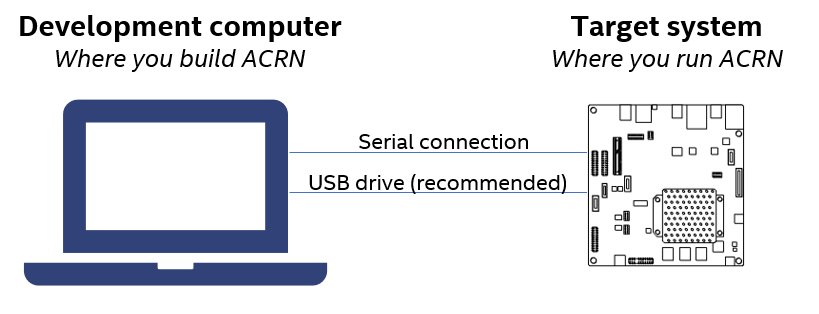
ACRN requires a serial output from the target system to the development computer for debugging and system messaging. If your target doesn’t have a serial output, here are some tips for connecting a serial output.
You will need a way to copy the built ACRN images from the development computer to the target system. A USB drive is recommended.
General Process for Building an ACRN Hypervisor¶
The general process for configuring and building an ACRN hypervisor is illustrated in the following figure. Additional details follow.
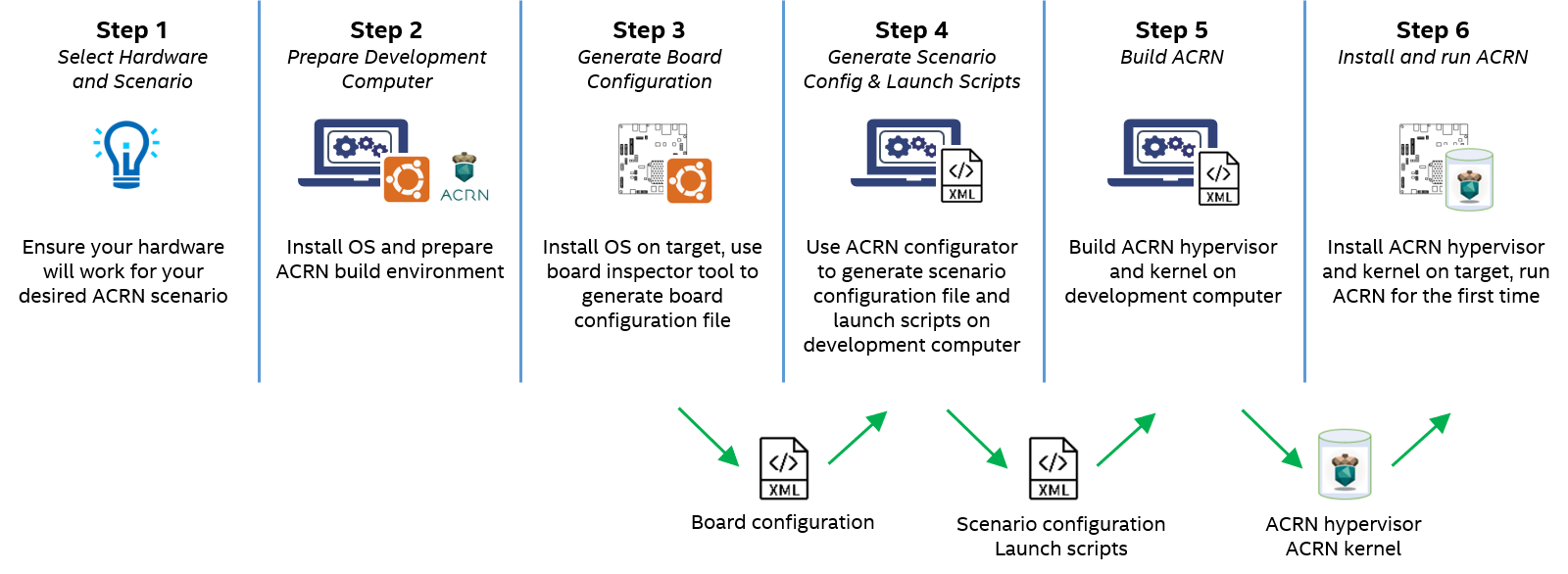
 Step 1: Select Hardware and Scenario¶
Step 1: Select Hardware and Scenario¶
ACRN configuration is hardware and scenario specific. You will need to learn about supported ACRN hardware and scenarios, and select the right ones for your needs.
Select Your Hardware¶
ACRN supports certain Intel processors. Development kits are widely available. See Supported Hardware.
Select Your Scenario¶
A scenario is a specific ACRN configuration, such as the type and number of VMs that can be run, their attributes, and the resources they have access to.
This image shows an example of an ACRN scenario to illustrate the types of VMs that ACRN offers:
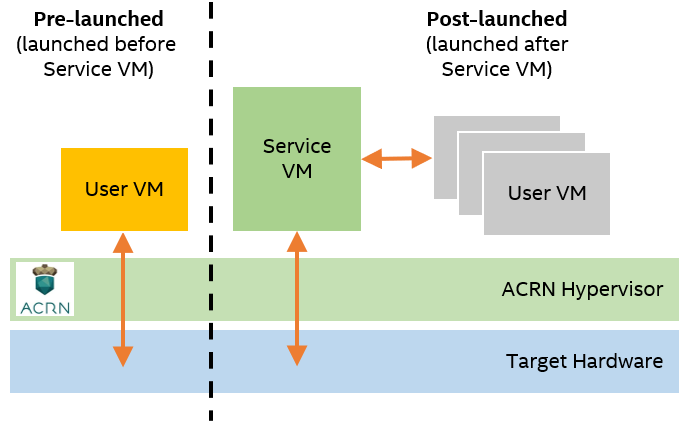
ACRN offers three types of VMs:
Pre-launched User VMs: These VMs run independently of other VMs and own dedicated hardware resources, such as a CPU core, memory, and I/O devices. Other VMs may not even be aware of the existence of pre-launched VMs. The configuration of these VMs is static and must be defined at build time. They are well-suited for safety-critical applications.
Service VM: This VM is required for scenarios that have post-launched VMs. It controls post-launched VMs and provides device sharing services to them. ACRN supports one Service VM.
Post-launched User VMs: These VMs share hardware resources. Unlike pre-launched VMs, you can change the configuration at run-time. They are well-suited for non-safety applications, including human machine interface (HMI), artificial intelligence (AI), computer vision, real-time, and others.
The names “pre-launched” and “post-launched” refer to the boot order of these VMs. The ACRN hypervisor launches the pre-launched VMs first, then launches the Service VM. The Service VM launches the post-launched VMs.
Due to the static configuration of pre-launched VMs, they are recommended only if you need complete isolation from the rest of the system. Most use cases can meet their requirements without pre-launched VMs. Even if your application has stringent real-time requirements, start by testing the application on a post-launched VM before considering a pre-launched VM.
To help accelerate the configuration process, ACRN offers the following predefined scenarios:
Shared scenario: A configuration in which the VMs share resources (post-launched).
Partitioned scenario: A configuration in which the VMs are isolated from each other and don’t share resources (pre-launched).
Hybrid scenario: A configuration that has both pre-launched and post-launched VMs.
ACRN provides predefined configuration files and documentation to help you set up these scenarios.
New ACRN users start with the shared scenario, as described in the Getting Started Guide.
The other predefined scenarios are more complex. The Advanced Guides provide setup instructions.
You can copy the predefined configuration files and customize them for your use case, as described later in Step 4: Generate a Scenario Configuration File and Launch Scripts.
 Step 2: Prepare the Development Computer¶
Step 2: Prepare the Development Computer¶
Your development computer requires certain dependencies to configure and build ACRN:
Ubuntu OS
Build tools
ACRN hypervisor source code
If your scenario has a Service VM: ACRN kernel source code
The Getting Started Guide provides step-by-step instructions for setting up your development computer.
In the next step, Step 3: Generate a Board Configuration File, you will need the board inspector tool found in the ACRN hypervisor source code to collect information about the target hardware and generate a board configuration file.
 Step 3: Generate a Board Configuration File¶
Step 3: Generate a Board Configuration File¶
A board configuration file is an XML file that stores hardware-specific information extracted from the target system. It describes the capacity of hardware resources (such as processors and memory), platform power states, available devices, and BIOS settings. The file is used to configure the ACRN hypervisor, because each hypervisor instance is specific to your target hardware.
The board inspector tool board_inspector.py enables you to generate a board
configuration file on the target system. The following sections provide an
overview and important information to keep in mind when using the tool.
Configure BIOS Settings¶
You must configure all of your target’s BIOS settings before running the board inspector tool, because the tool records the current BIOS settings in the board configuration file.
Some BIOS settings are required by ACRN. The Getting Started Guide provides a list of the settings.
Use the Board Inspector to Generate a Board Configuration File¶
The board inspector tool requires certain dependencies to be present on the target system:
Ubuntu OS
Tools and kernel command-line options that allow the board inspector to collect information about the target hardware
After setting up the dependencies, you run the board inspector via command-line. The tool generates a board configuration file specific to your hardware.
Important
Whenever you change the configuration of the board, such as BIOS settings or PCI ports, you must generate a new board configuration file.
The Getting Started Guide provides step-by-step instructions for using the tool. For more information about the tool, see Board Inspector Tool.
 Step 4: Generate a Scenario Configuration File and Launch Scripts¶
Step 4: Generate a Scenario Configuration File and Launch Scripts¶
As described in Select Your Scenario, a scenario is a specific ACRN configuration, such as the number of VMs that can be run, their attributes, and the resources they have access to. These parameters are saved in a scenario configuration file in XML format.
A launch script is a shell script that is used to create a post-launched VM.
The ACRN configurator acrn_configurator.py is a web-based user interface that
runs on your development computer. It enables you to customize, validate, and
generate scenario configuration files and launch scripts. The following sections
provide an overview and important information to keep in mind when using the
tool.
Generate a Scenario Configuration File¶
Before using the ACRN configurator to generate a scenario configuration file, be sure you have the board configuration file that you generated in Step 3: Generate a Board Configuration File. The tool needs the board configuration file to validate that your custom scenario is supported by the target hardware.
You can use the tool to create a new scenario configuration file or modify an existing one, such as a predefined scenario described in Step 1: Select Hardware and Scenario. The tool’s GUI enables you to edit the configurable items in the file, such as adding VMs, modifying VM attributes, or deleting VMs. The tool validates your inputs against your board configuration file. After validation is successful, the tool generates your custom scenario configuration file.
Generate Launch Scripts¶
Before using the ACRN configurator to generate a launch script, be sure you have your board configuration file and scenario configuration file. The tool needs both files to validate your launch script configuration.
The process of customizing launch scripts is similar to the process of customizing scenario configuration files. You can choose to create a new launch script or modify an existing one. You can then use the GUI to edit the configurable parameters. The tool validates your inputs against your board configuration file and scenario configuration file. After validation is successful, the tool generates your custom launch script.
Note
The ACRN configurator may not show all editable parameters for scenario configuration files and launch scripts. You can edit the parameters manually. See ACRN Configuration Data.
The Getting Started Guide walks you through a simple example of using the tool. For more information about the tool, see ACRN Configurator Tool.
 Step 5: Build ACRN¶
Step 5: Build ACRN¶
The ACRN hypervisor source code provides a makefile to build the ACRN hypervisor
binary and associated components. In the make command, you need to specify
your board configuration file and scenario configuration file. The build
typically takes a few minutes.
If your scenario has a Service VM, you also need to build the ACRN kernel for the Service VM. The ACRN kernel source code provides a predefined configuration file and a makefile to build the ACRN kernel binary and associated components. The build can take 1-3 hours depending on the performance of your development computer and network.
The Getting Started Guide provides step-by-step instructions.
For more information about the kernel, see ACRN Kernel Parameters.
 Step 6: Install and Run ACRN¶
Step 6: Install and Run ACRN¶
The last step is to make final changes to the target system configuration and then boot ACRN.
At a high level, you will:
Copy the built ACRN hypervisor files, kernel files, and launch scripts from the development computer to the target.
Configure GRUB to boot the ACRN hypervisor, pre-launched VMs, and Service VM. Reboot the target, and launch ACRN.
If your scenario contains a post-launched VM, install an OS image for the post-launched VM and run the launch script you created in Step 4: Generate a Scenario Configuration File and Launch Scripts.
For a basic example, see the Getting Started Guide.
For details about GRUB, see Using GRUB to Boot ACRN.
For more complex examples of post-launched VMs, see the User VM Tutorials.
Next Steps¶
To get ACRN up and running for the first time, see the Getting Started Guide for step-by-step instructions.
If you have already completed the Getting Started Guide, see the Advanced Guides for more information about complex scenarios, advanced features, and debugging.