Enable Intel Resource Director Technology (RDT) Configurations¶
About Intel Resource Director Technology (RDT)¶
On x86 platforms that support Intel Resource Director Technology (RDT) allocation features, the ACRN hypervisor can help minimize cache misses by partitioning the shared cache among VMs. “Shared cache” refers to cache that is shared among multiple CPU cores. By default, VMs running on these cores are configured to use the entire cache, effectively sharing the cache among all VMs and without any partitioning. This design choice may cause too many cache misses for applications running in higher-priority VMs, such as real-time VMs (RTVM), negatively affecting their performance. The ACRN hypervisor can help minimize cache misses and improve performance by isolating a portion of the shared cache for a specific VM.
ACRN supports the following features:
- Cache Allocation Technology (CAT)
The CAT support in the hypervisor isolates a portion of the cache for a VM from other VMs. Generally, certain cache resources are allocated for the RTVMs to reduce performance interference by other VMs attempting to use the same cache.
- Code and Data Prioritization (CDP)
The CDP feature in RDT is an extension of CAT that enables separate control over code and data placement in the cache. The CDP support in the hypervisor isolates a portion of the cache for code and another portion for data for the same VM.
- Virtual Cache Allocation Technology (vCAT)
ACRN also supports virtualizing CAT, referred to as vCAT. With vCAT enabled, the hypervisor presents CAT to a selected set of VMs, allowing the guest OSs to further isolate the cache used by higher-priority processes in those VMs.
Dependencies and Constraints¶
Consider the following dependencies and constraints:
The hardware must support RDT for ACRN to enable RDT support in the hypervisor.
The cache must be shared cache (cache shared across multiple CPU cores) and not private cache (cache that is owned by only one CPU core). If the cache is private, CAT, CDP, and vCAT have no benefit because the cache is already exclusively used by one core. For this reason, the ACRN Configurator will not allow you to configure private cache.
The ACRN Configurator displays CAT configuration parameters based on data reported in the board configuration file. Some Intel platforms are known to have L3 CAT even though it’s not reported via the architectural CPUID interface. In this situation, the board inspector detects availability of L3 CAT by trying to access the CAT MSRs directly. Versions of the board inspector before v3.1 only used the CPUID interface and would indicate L3 CAT wasn’t supported in this circumstance.
The guest OS in a VM with vCAT enabled requires utilities in that OS for further cache allocation configurations. An example is the resctrl framework in Linux.
Configuration Overview¶
You can allocate cache to each VM at the virtual CPU (vCPU) level. For example, you can create a post-launched real-time VM and assign three physical CPU cores to it. ACRN assigns a vCPU ID to each physical CPU. Furthermore, you can specify a vCPU as a real-time vCPU. Then you can allocate a portion of the cache to the real-time vCPU and allocate the rest of the cache to be shared among the other vCPUs. This type of configuration allows the real-time vCPU to use its assigned cache without interference from the other vCPUs, thus improving the performance of applications running on the real-time vCPU. The following documentation is a general overview of the configuration process.
The ACRN Configurator Tool provides a user interface to help you allocate cache to vCPUs. The configuration process requires setting VM parameters, then allocating cache to the VMs via an interface in the hypervisor parameters. This documentation presents the configuration process as a linear flow, but in reality you may find yourself moving back and forth between setting the hypervisor parameters and the VM parameters until you are satisfied with the entire configuration.
For a real-time VM, you must set the following parameters in the VM’s Basic Parameters:
VM type: Select Real-time.
pCPU ID: Select the physical CPU affinity for the VM.
Virtual CPU ID: Note the vCPU ID that the tool assigns to each physical CPU. You will need to know the ID when you are ready to allocate cache.
Real-time vCPU: Select the Real-time vCPU check box next to each real-time vCPU. The ACRN Configurator uses this information to create default cache configurations, as you will see later in this documentation. If you change the VM type from Real-time to Standard, the ACRN Configurator disables the Real-time vCPU check box.
Some vCPUs of an RTVM may be used for housekeeping tasks and not need the real-time performance optimization provided by advanced cache configuration isolation. You indicate this by leaving this Real-time vCPU option unchecked. Housekeeping tasks are generally related to kernel tasks to maintain its internal state and services such as updating internal statistics for the scheduler or timers, and User VM launch or exit.
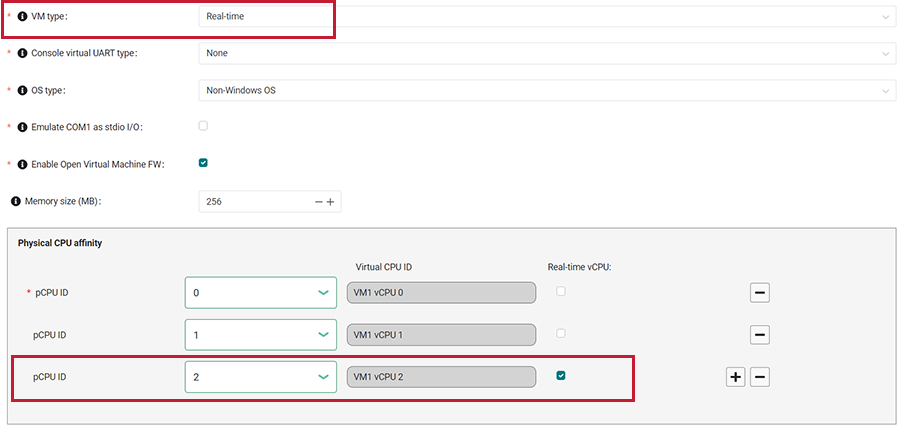
To use vCAT for the VM, you must also set the following parameters in the VM’s Advanced Parameters:
Maximum virtual CLOS: Select the maximum number of virtual CLOS masks. This parameter defines the number of cache chunks that you will see in the hypervisor parameters.
Select VM Virtual Cache Allocation Tech.

Next, you can enable Intel RDT features in Hypervisor Global Settings > Advanced Parameters > Memory Isolation for Performance. You can enable one of the following combinations of features:
Cache Allocation Technology (CAT) alone
Cache Allocation Technology plus Code and Data Prioritization (CDP)
Cache Allocation Technology plus Virtual Cache Allocation Technology (vCAT)
The following figure shows Cache Allocation Technology enabled:

When CDP or vCAT is enabled, CAT must be enabled too. The tool selects CAT if it’s not already selected.

CDP and vCAT can’t be enabled at the same time, so the tool clears the vCAT check box when CDP is selected and vice versa.
Based on your selection, the tool displays the available cache in tables. Example:
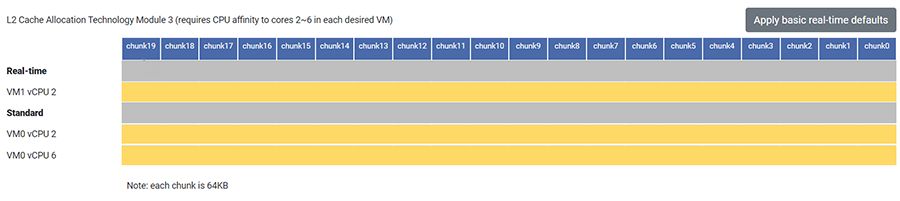
The table title shows important information:
Cache level, such as Level 3 (L3) or Level 2 (L2)
Physical CPU cores that can access the cache
The above example shows an L2 cache table. VMs assigned to any CPU cores 2-6 can have cache allocated to them.
The table’s left-most column shows the names of all VMs that are assigned to the CPU cores noted in the table title, as well as their vCPU IDs. The table categorizes the vCPUs as either standard or real-time. The real-time vCPUs are those that are set as real-time in the VM’s parameters. All other vCPUs are considered standard. The above example shows one real-time vCPU (VM1 vCPU 2) and two standard vCPUs (VM0 vCPU 2 and 6).
Note
The Service VM is automatically assigned to all CPUs, so it appears in the standard category in all cache tables.
The table’s rows show the number of available cache chunks. You can see the size of each cache chunk in the note below the table. In the above example, 20 cache chunks are available to allocate to the VMs, and each cache chunk is 64KB. All cache chunks are yellow, which means all of them are allocated to all VMs. All VMs share the entire cache.
The Apply basic real-time defaults button creates a basic real-time configuration if real-time vCPUs exist. If there are no real-time vCPUs, the button will not do anything.
If you select Cache Allocation Technology (CAT) alone, the Apply basic real-time defaults button allocates a different cache chunk to each real-time vCPU, making sure it doesn’t overlap the cache of any other vCPU. The rest of the cache is shared among the standard vCPUs. In the following example, only VM1 vCPU 2 can use cache chunk19, while all other vCPUs share the rest of the cache.
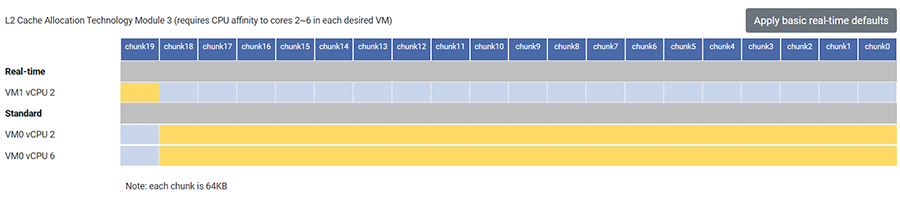
If you select CAT with Code and Data Prioritization, you can allocate different cache chunks to code or data on the same vCPU. The Apply basic real-time defaults button allocates one cache chunk to code on the real-time vCPU and a different cache chunk to data on the same vCPU, making sure the cache chunks don’t overlap any others. In the following example, VM1 vCPU 2 can use cache chunk19 for code and chunk18 for data, while all other vCPUs share the rest of the cache.
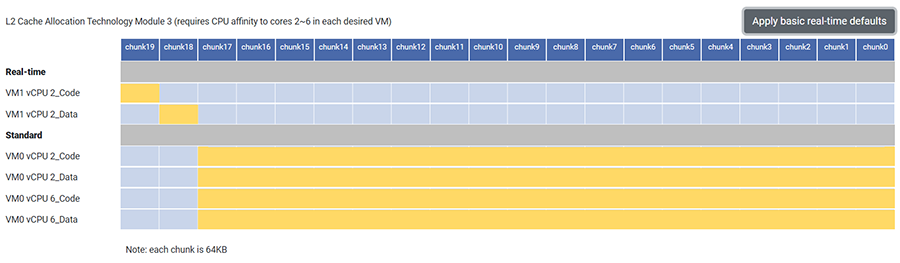
To further customize the cache allocation, you can drag the right or left edges of the yellow boxes to cover the cache chunks that you want to allocate to specific VMs.
Note
If you have a real-time VM, ensure its cache chunks do not overlap with any other VM’s cache chunks.
The tool helps you create valid configurations based on the underlying platform architecture. For example, it is only possible to assign consecutive cache chunks to a vCPU; there can be no gaps. Also, a vCPU must have access to at least one cache chunk.
Learn More¶
For details on the ACRN RDT high-level design, see RDT Allocation Feature Supported by Hypervisor.
For details about RDT, see Intel 64 and IA-32 Architectures Software Developer’s Manual (SDM), Volume 3, (Section 17.19 Intel Resource Director Technology Allocation Features).
For details on the ACRN vCAT high-level design, see Virtual Cache Allocation Technology (vCAT).