Getting started guide for Intel NUC¶
The Intel® NUC (NUC6CAYH) is the primary tested platform for ACRN development, and its setup is described below.
Hardware setup¶
Two Apollo Lake Intel platforms, described in Supported Hardware, are currently supported for ACRN development:
- The UP Squared board (UP2) is also known to work and its setup is described in Getting started guide for UP2 board.
Firmware update on the NUC¶
You may need to update to the latest UEFI firmware for the NUC hardware. Follow these BIOS Update Instructions for downloading and flashing an updated BIOS for the NUC.
Software setup¶
Set up a Clear Linux Operating System¶
Currently, an installable version of ARCN does not exist. Therefore, you need to setup a base Clear Linux OS and you’ll build and bootstrap ACRN on your platform. You’ll need a network connection for your platform to complete this setup.
Note
ACRN requires Clear Linux version 22140 or newer. The instructions below have been validated with version 22140 and need some adjustment to work with newer versions. You will see a note when the instruction needs to be adjusted.
Download the compressed Clear installer image from https://download.clearlinux.org/releases/22140/clear/clear-22140-installer.img.xz and follow the Clear Linux installation guide as a starting point for installing Clear Linux onto your platform. Follow the recommended options for choosing an Automatic installation type, and using the platform’s storage as the target device for installation (overwriting the existing data and creating three partitions on the platform’s storage drive).
After installation is complete, boot into Clear Linux, login as root, and set a password.
Clear Linux is set to automatically update itself. We recommend that you disable this feature to have more control over when the updates happen. Use this command to disable the autoupdate feature:
# swupd autoupdate --disable
Use the
swupd bundle-addcommand and add these Clear Linux bundles:# swupd bundle-add vim network-basic service-os kernel-pk
Table 1 Clear Linux bundles¶ Bundle Description vim vim text editor network-basic Run network utilities and modify network settings service-os Add the acrn hypervisor, the acrn devicemodel and Service OS kernel kernel-pk Run the Intel “PK” kernel(product kernel source) and enterprise-style kernel with backports
Add the ACRN hypervisor to the EFI Partition¶
In order to boot the ACRN SOS on the platform, you’ll need to add it to the EFI partition. Follow these steps:
Mount the EFI partition and verify you have the following files:
# mount /dev/sda1 /mnt # ls -1 /mnt/EFI/org.clearlinux bootloaderx64.efi kernel-org.clearlinux.native.4.16.6-563 kernel-org.clearlinux.pk414-sos.4.14.34-28 kernel-org.clearlinux.pk414-standard.4.14.34-28 loaderx64.efi
Note
The Clear Linux project releases updates often, sometimes twice a day, so make note of the specific kernel versions (
*-sosand*-standard) listed on your system, as you will need them later.Note
The EFI System Partition (ESP) may be different based on your hardware. It will typically be something like
/dev/mmcblk0p1on platforms that have an on-board eMMC or/dev/nvme0n1p1if your system has a non-volatile storage media attached via a PCI Express (PCIe) bus (NVMe).Put the
acrn.efihypervisor application (included in the Clear Linux release) on the EFI partition with:# mkdir /mnt/EFI/acrn # cp /usr/lib/acrn/acrn.efi /mnt/EFI/acrn/
Configure the EFI firmware to boot the ACRN hypervisor by default
The ACRN hypervisor (
acrn.efi) is an EFI executable loaded directly by the platform EFI firmware. It then in turns loads the Service OS bootloader. Use theefibootmgrutility to configure the EFI firmware and add a new entry that loads the ACRN hypervisor.# efibootmgr -c -l "\EFI\acrn\acrn.efi" -d /dev/sda -p 1 -L ACRN
Note
Be aware that a Clearlinux update that includes a kernel upgrade will reset the boot option changes you just made. A Clearlinux update could happen automatically (if you have not disabled it as described above), if you later install a new bundle to your system, or simply if you decide to trigger an update manually. Whenever that happens, double-check the platform boot order using
efibootmgr -vand modify it if needed.The ACRN hypervisor (
acrn.efi) accepts two command-line parameters that tweak its behaviour:bootloader=: this sets the EFI executable to be loaded once the hypervisor is up and running. This is typically the bootloader of the Service OS and the default value is to use the Clearlinux bootloader, i.e.:\EFI\org.clearlinux\bootloaderx64.efi.uart=: this tells the hypervisor where the serial port (UART) is found or whether it should be disabled. There are three forms for this parameter:uart=disabled: this disables the serial port completelyuart=mmio@<MMIO address>: this sets the serial port MMIO addressuart=port@<port address>: this sets the serial port address
Here is a more complete example of how to configure the EFI firmware to load the ACRN hypervisor and set these parameters.
# efibootmgr -c -l "\EFI\acrn\acrn.efi" -d /dev/sda -p 1 -L "ACRN Hypervisor" \ -u "bootloader=\EFI\org.clearlinux\bootloaderx64.efi uart=mmio@0x9141e000"Create a boot entry for the ACRN Service OS by copying a provided
acrn.confand editing it to account for the kernel versions noted in a previous step.It must contain these settings:
Setting Description title Text to show in the boot menu linux Linux kernel for the Service OS (*-sos) options Options to pass to the Service OS kernel (kernel parameters) A starter acrn.conf configuration file is included in the Clear Linux release and is also available in the acrn-hypervisor/hypervisor GitHub repo as acrn.conf as shown here:
title The ACRN Service OS linux /EFI/org.clearlinux/kernel-org.clearlinux.pk414-sos.4.14.23-19 options pci_devices_ignore=(0:18:2) maxcpus=1 console=tty0 console=ttyS0 i915.nuclear_pageflip=1 root=PARTUUID=<UUID of rootfs partition> rw rootwait ignore_loglevel no_timer_check consoleblank=0 i915.tsd_init=7 i915.tsd_delay=2000 i915.avail_planes_per_pipe=0x01010F i915.domain_plane_owners=0x011111110000 i915.enable_guc_loading=0 i915.enable_guc_submission=0 i915.enable_preemption=1 i915.context_priority_mode=2 i915.enable_gvt=1 i915.enable_initial_modeset=1 hvlog=2M@0x1FE00000
On the platform, copy the
acrn.conffile to the EFI partition we mounted earlier:# cp /usr/share/acrn/samples/nuc/acrn.conf /mnt/loader/entries/
You will need to edit this file to adjust the kernel version (
linuxsection) and also insert thePARTUUIDof your/dev/sda3partition (root=PARTUUID=<><UUID of rootfs partition>) in theoptionssection.Use
blkidto find out what your/dev/sda3PARTUUIDvalue is.Note
It is also possible to use the device name directly, e.g.
root=/dev/sda3Add a timeout period for Systemd-Boot to wait, otherwise it will not present the boot menu and will always boot the base Clear Linux
# clr-boot-manager set-timeout 20 # clr-boot-manager update
Reboot and select “The ACRN Service OS” to boot, as shown in Figure 11:
After booting up the ACRN hypervisor, the Service OS will be launched automatically by default, as shown in Figure 12:
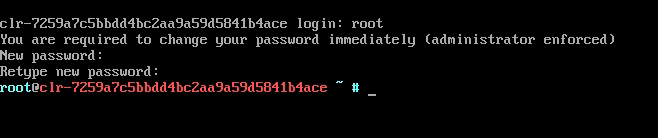
Figure 12 Service OS Console
Note
You may need to hit
Enterto get a clean login promptFrom here you can login as root using the password you set previously when you installed Clear Linux.
ACRN Network Bridge¶
ACRN bridge has been setup as a part of systemd services for device communication. The default
bridge creates acrn_br0 which is the bridge and acrn_tap0 as an initial setup. The files can be
found in /usr/lib/systemd/network. No additional setup is needed since systemd-networkd is
automatically enabled after a system restart.
Set up Reference UOS¶
On your platform, download the pre-built reference Clear Linux UOS image into your (root) home directory:
# cd ~ # curl -O https://download.clearlinux.org/releases/22140/clear/clear-22140-kvm.img.xz
Note
In case you want to use or try out a newer version of Clear Linux as the UOS, you can download the latest from http://download.clearlinux.org/image. Make sure to adjust the steps described below accordingly (image file name and kernel modules version).
Uncompress it:
# unxz clear-22140-kvm.img.xz
Deploy the UOS kernel modules to UOS virtual disk image (note: you’ll need to use the same standard image version number noted in step 1 above):
# losetup -f -P --show /root/clear-22140-kvm.img # mount /dev/loop0p3 /mnt # cp -r /usr/lib/modules/4.14.34-28.pk414-standard /mnt/lib/modules/ # umount /mnt # sync
Edit and Run the
launch_uos.shscript to launch the UOS.A sample launch_uos.sh is included in the Clear Linux release, and is also available in the acrn-hypervisor/devicemodel GitHub repo (in the samples folder) as shown here:
#!/bin/bash function launch_clear() { vm_name=vm$1 #check if the vm is running or not vm_ps=$(pgrep -a -f acrn-dm) result=$(echo $vm_ps | grep "${vm_name}") if [[ "$result" != "" ]]; then echo "$vm_name is running, can't create twice!" exit fi #for memsize setting mem_size=1000M # make sure there is enough 2M hugepages in the pool echo 1024 > /sys/kernel/mm/hugepages/hugepages-2048kB/nr_hugepages acrn-dm -A -m $mem_size -c $2 -s 0:0,hostbridge -s 1:0,lpc -l com1,stdio \ -s 2,pci-gvt -G "$3" \ -s 5,virtio-console,@pty:pty_port \ -s 6,virtio-hyper_dmabuf \ -s 3,virtio-blk,/root/clear-21260-kvm.img \ -s 4,virtio-net,tap0 \ -k /usr/lib/kernel/org.clearlinux.pk414-standard.4.14.23-19 \ -B "root=/dev/vda3 rw rootwait maxcpus=$2 nohpet console=tty0 console=hvc0 \ console=ttyS0 no_timer_check ignore_loglevel log_buf_len=16M \ consoleblank=0 tsc=reliable i915.avail_planes_per_pipe=$4 \ i915.enable_hangcheck=0 i915.nuclear_pageflip=1 i915.enable_guc_loading=0 \ i915.enable_guc_submission=0" $vm_name } launch_clear 2 1 "64 448 8" 0x070F00 clear
Note
In case you have downloaded a different Clear Linux image than the one above (
clear-22140-kvm.img.xz), you will need to modify the Clear Linux file name and version number highlighted above (the-s 3,virtio-blkargument) to match what you have downloaded above. Likewise, you may need to adjust the kernel file name on the second line highlighted (check the exact name to be used using:ls /usr/lib/kernel/org.clearlinux*-standard*).By default, the script is located in the
/usr/share/acrn/samples/nuc/directory. You can edit it there, and then run it to launch the User OS:# cd /usr/share/acrn/samples/nuc/ # ./launch_uos.sh
At this point, you’ve successfully booted the ACRN hypervisor, SOS, and UOS:
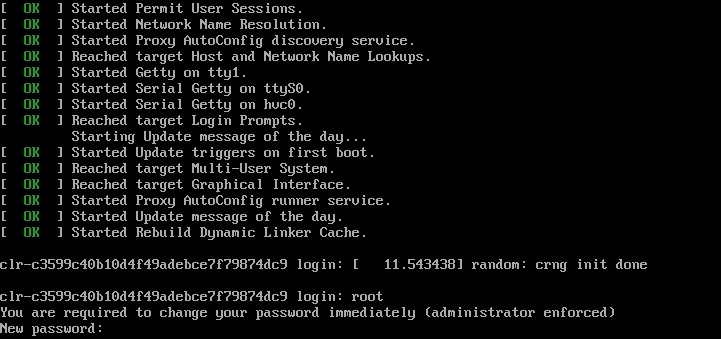
Device Manager memory allocation mechanism¶
The ACRN Device Manager (DM) virtual memory allocation uses the HugeTLB mechanism. (You can read more about HugeTLB in the linux kernel for more information about how this mechanism works.)
For hugeTLB to work, you’ll need to reserve huge pages:
For a (large) 1GB huge page reservation, add
hugepagesz=1G hugepages=reserved_pg_num(for example,hugepagesz=1G hugepages=4) to the SOS cmdline inacrn.conf(for EFI)For a (smaller) 2MB huge page reservation, after the SOS starts up, run the command:
echo reserved_pg_num > /sys/kernel/mm/hugepages/hugepages-2048kB/nr_hugepagesNote
You can use 2M reserving method to do reservation for 1G page size, but it may fail. For an EFI platform, you may skip 1G page reservation by using a 2M page, but make sure your huge page reservation size is large enough for your usage.
Build ACRN from Source¶
If you would like to build ACRN hypervisor and device model from source, follow these steps.
Install build tools and dependencies¶
ARCN development is supported on popular Linux distributions, each with their own way to install development tools:
Note
ACRN uses
menuconfig, a python3 text-based user interface (TUI) for configuring hypervisor options and using python’skconfigliblibrary.
On a Clear Linux development system, install the
os-clr-on-clrbundle to get the necessary tools:$ sudo swupd bundle-add os-clr-on-clr $ sudo swupd bundle-add python3-basic $ sudo pip3 install kconfiglib
On a Ubuntu/Debian development system:
$ sudo apt install gcc \ git \ make \ gnu-efi \ libssl-dev \ libpciaccess-dev \ uuid-dev \ libsystemd-dev \ libevent-dev \ libxml2-dev \ libusb-1.0-0-dev \ python3 \ python3-pip $ sudo pip3 install kconfiglib
Note
Ubuntu 14.04 requires
libsystemd-journal-devinstead oflibsystemd-devas indicated above.On a Fedora/Redhat development system:
$ sudo dnf install gcc \ git \ make \ findutils \ gnu-efi-devel \ libuuid-devel \ openssl-devel \ libpciaccess-devel \ systemd-devel \ libxml2-devel \ libevent-devel \ libusbx-devel \ python3 \ python3-pip $ sudo pip3 install kconfiglib
On a CentOS development system:
$ sudo yum install gcc \ git \ make \ gnu-efi-devel \ libuuid-devel \ openssl-devel \ libpciaccess-devel \ systemd-devel \ libxml2-devel \ libevent-devel \ libusbx-devel \ python34 \ python34-pip $ sudo pip3 install kconfiglib
Note
You may need to install EPEL for installing python3 via yum for CentOS 7. For CentOS 6 you need to install pip manually. Please refer to https://pip.pypa.io/en/stable/installing for details.
Build the hypervisor, device model and tools¶
The acrn-hypervisor repository has three main components in it:
- The ACRN hypervisor code located in the
hypervisordirectory - The ACRN devicemodel code located in the
devicemodeldirectory - The ACRN tools source code located in the
toolsdirectory
You can build all these components in one go as follows:
$ git clone https://github.com/projectacrn/acrn-hypervisor
$ cd acrn-hypervisor
$ make
The build results are found in the build directory.
Note
if you wish to use a different target folder for the build
artefacts, set the O (that is capital letter ‘O’) to the
desired value. Example: make O=build-uefi PLATFORM=uefi.
You can also build these components individually. The following
steps assume that you have already cloned the acrn-hypervisor repository
and are using it as the current working directory.
Build the ACRN hypervisor.
$ cd hypervisor $ make PLATFORM=uefi
The build results are found in the
builddirectory.Build the ACRN device model (included in the acrn-hypervisor repo):
$ cd ../devicemodel $ make
The build results are found in the
builddirectory.Build the ACRN tools (included in the acrn-hypervisor repo):
$ cd ../tools $ for d in */; do make -C "$d"; done
Follow the same instructions to boot and test the images you created from your build.
Generate the hypervisor configurations¶
The ACRN hypervisor leverages Kconfig to manage configurations, powered by
Kconfiglib. A default configuration is generated based on the platform you have
selected via the PLATFORM= command line parameter. You can make further
changes to that default configuration to adjust to your specific
requirements.
To generate hypervisor configurations, you need to build the hypervisor
individually. The following steps generate a default but complete configuration,
based on the platform selected, assuming that you are under the top-level
directory of acrn-hypervisor. The configuration file, named .config, can be
found under the target folder of your build.
$ cd hypervisor $ make defconfig PLATFORM=uefi
The PLATFORM specified is used to select a defconfig under
arch/x86/configs/. The other command-line based options (e.g. RELEASE)
take no effects when generating a defconfig.
Modify the hypervisor configurations¶
To modify the hypervisor configurations, you can either edit .config
manually, or invoke a TUI-based menuconfig, powered by kconfiglib, by executing
make menuconfig. As an example, the following commands, assuming that you
are under the top-level directory of acrn-hypervisor, generate a default
configuration file for UEFI, allow you to modify some configurations and build
the hypervisor using the updated .config.
$ cd hypervisor $ make defconfig PLATFORM=uefi $ make menuconfig # Modify the configurations per your needs $ make # Build the hypervisor with the new .configNote
Menuconfig is python3 only.
Refer to the help on menuconfig for a detailed guide on the interface.
$ pydoc3 menuconfig
Create a new default configuration¶
Currently the ACRN hypervisor looks for default configurations under
hypervisor/arch/x86/configs/<PLATFORM>.config, where <PLATFORM> is the
specified platform. The following steps allow you to create a defconfig for
another platform based on a current one.
$ cd hypervisor $ make defconfig PLATFORM=uefi $ make menuconfig # Modify the configurations $ make savedefconfig # The minimized config reside at build/defconfig $ cp build/defconfig arch/x86/configs/xxx.config
Then you can re-use that configuration by passing the name (xxx in the
example above) to ‘PLATFORM=’:
$ make defconfig PLATFORM=xxx
